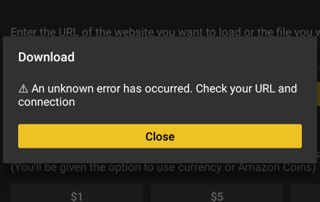Fix Unknown Error Has Occurred – Check Your URL & Connection
This post will show you how to fix “An unknown error has occurred. Check your URL and connection” with Downloader.
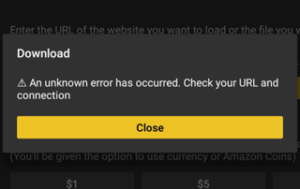
Downloader is a popular app that allows you to browse the internet and to install apk’s onto Amazon Fire TV or Firestick. The downloader application is very popular for anybody installing Kodi and other media APk’s onto the Fire TV Stick or Fire TV.
You may encounter the above error on the Fire TV 3 or with some of the newer Amazon Fire Tv sticks Eg. 4k fire sticks. The reason for this error is because permissions aren’t granted for file access within the Downloader apk.
You need to allow Downloader to access files on your Fire TV Stick, If not there is no way for the application to download and install Apk’s.
Quick Fix =
An unknown error has occurred Check your URL and connection Fix
Step 1 – Hover over Settings menu item on Fire TV
Step 2 – Click Applications
Step 3 – Click Manage Installed Applications
Step 4 – Click Downloader
Step 5 – Click Clear data
Step 6 – Click Clear data again
Step 7 – Click back button on remote and return to previous menu
Step 8 – Click Downloader
Step 9 – Click Launch application
Step 10 – Click Allow for Downloader to access photos, media and files on your device
Downloader will now work as intended and you will no longer receive error message
Still Stuck, Check out the Video Guide !